Configuration
Prior to running the Powersim Sun simulation for the first time, you need to provide a few configuration parameters to the system. All configuration data is contained in a Microsoft Excel file called Input.xlsx, which is located in the folder where Powersim Sun was installed. Among other things, the Excel file holds information about which solar panels, inverters, and batteries you can choose between when doing analyses of potential solar panel systems. The file is preconfigured with data allowing the simulation to be run out-of-the-box, but the example data should definitely be replaced with real-world data. You will find more detailed information about the various configuration items in the following sections.
The General Worksheet
The currency unit to be used for economic parameters and figures is the central parameter on the General worksheet. Just select the three-letter code for your currency in the dropdown list. The selected currency will be reflected in price-related settings found on this and other worksheets.
The other parameters on the General worksheet are found in the table below. They are all currency-based and give the default values for the corresponding parameters in the simulation; all of them can be changed in the simulation's user interface.
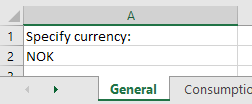
| Parameter | Explanation |
|---|---|
| Grid rent | The default value of the fixed grid rent (transmission tariff) that is added to the fluctuating spot price. In selected currency per kWh. |
| Spot price premiums | The default value of the fixed premiums that is also added to the fluctuating spot price. In selected currency per kWh. |
| Fixed electricity sales price | If one, in the simulation, chooses to have the sales price as a fixed price, this will be its default value. In selected currency per kWh. |
| Sales price premiums | If one, in the simulation, instead chooses to have the sales price as a fixed premiums added to the purchase spot price, this will be the premiums default value. In selected currency per kWh. |
The Consumption Worksheet
The Powersim Sun simulation makes use of monthly consumption data given over a period of a year. The monthly data (measured in kWh) is read from this worksheet when starting the simulation, but you are free to adjust the data in the user interface at any time. In calculations involving multiple years, the monthly pattern is repeated for each year.
The worksheet contains an example with monthly consumption data. Before running the first time, these figures should be replaced with actual data.
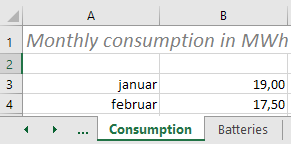
The Solar Panels Worksheet
On the Solar panels worksheet, add a row for each of the panel types that you want available in the simulation. At least one row (panel type) is required. The rows with example data should be deleted. Fill in the characteristics of each panel type in the designated columns.
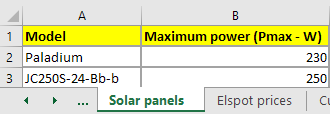
| Column | Explanation |
|---|---|
| Model | The name of the solar panel. This is the name that appears when selecting solar panels in the simulation. |
| Maximum power (Pmax) | The maximum (nominal) power output of the panel as stated under the STC (Standard Test Conditions) characteristics provided by the panel producer. |
| Price | The price of one solar panel in the selected currency. The price should include VAT. |
| Temperature coefficient of Pmax | Factor used in calculation of the temperature derating of the panel efficiency. The coefficient value is normally found under the temperature characteristics provided by the producer. If you can't find a stated value, you can use -0.4% although you have to be aware that the factor varies with different technologies. |
| Height | The height of the solar panel in centimeters (cm). |
| Width | The width of the solar panel in centimeters (cm). |
The Inverters Worksheet
On the Inverters worksheet, add a row for each of the inverter types that you want available in the simulation. At least one row (inverter type) is required. The rows with example data should be deleted. Fill in the characteristics of each inverter type in the designated columns.
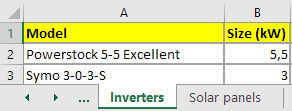
| Column | Explanation |
|---|---|
| Model | The name of the inverter type. This is the name that appears when selecting inverters in the simulation. |
| Size | The rated power output of the inverter as stated by the producer. |
| Price | The price of one inverter in the selected currency. The price should include VAT. |
| Expected efficiency | The expected average efficiency of the inverter, describing the inverter's internal losses when generating AC power from the solar panels. Although producers typically list a maximum efficiency around 98%, the expected efficiency will more realistically be in the range 90% to 98%, with 95% as a reasonable default. |
| Array to inverter ratio | Suggested ratio between an array of solar panels' power rating (n * Pmax) and the inverter's size (power rating). Will be used to calculate number of inverters needed given an array of solar panels. |
The Batteries Worksheet
On the Batteries worksheet, add a row for each of the battery types that you want available in the simulation. If you don't want to include use of batteries in the simulation, you can have zero rows of data. The rows with example data should be deleted. Fill in the characteristics of each battery type in the designated columns.
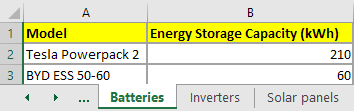
| Column | Explanation |
|---|---|
| Model | The name of the battery type. This is the name that appears when selecting batteries in the simulation. |
| Energy Storage Capacity | The energy capacity of the battery as stated by the producer. This is the number of kilowatt-hours stored in the battery when it is fully charged. |
| System efficiency | The expected efficiency of the battery's inverter, describing the inverter's internal losses when generating AC power from the stored energy. Producers typically list a system efficiency >90%, and 90% will be a reasonable default. |
| Nominal output power | The maximum (nominal) power output of the battery as stated by the producer. |
| Price | The price of one battery in the selected currency. The price should include VAT. |
The Elspot Prices Worksheet
An important component in the economic calculations in the Powersim Sun simulation is the price for electric energy bought from grid. This price is split in three. The basis is a fluctuating electricity spot price, on which is added price premiums and grid rent. The default values of the two latter ones are read from Excel, but the values can easily be changed in the user interface of Powersim Sun. The spot price is read from the Elspot prices worksheet in the Input.xlsx Excel file, and there is currently no option to tweak it in the user interface. On this sheet you must provide hourly values for each of the 365 days of the first year (basis year) of the simulation, i.e. 8760 values. Note that the measurement of unit for these values is selected currency per MWh (e.g. NOK/MWh or EUR/MWh).
The provided price values are used for the first year of the simulation, but in the user interface of Powersim Sun you are allowed to specify price policies that affect how spot prices (as well as premiums and rent) change over the subsequent years. The best way of establishing the hourly prices is to download from a website that lists historical spot prices (e.g. www.nordpoolspot.com for Nordic and Baltic countries). Use the most up-to-date values, but remember to align the data with the dates and hours in the two leftmost columns. The dates shown in the first column are for the first year. In the simulation, this year as well as subsequent years are treated as years with 365 days. Leap years are not taken into consideration. Any data downloaded for February 29, must be excluded. There are two approaches when pasting data into the third column (the data column) of the sheet. You can take data up to the current date from the current year's downloaded data and then use last year's data for the rest of the year. Or, you can use historical data from the last whole year as your estimate for the first simulated year.
The preconfigured data is historical data for Norway in NOK, and should always be replaced with up-to-date data from your market.